- Go to the MEDIAL ATTO Editor plugin on Moodle Plugins - click here
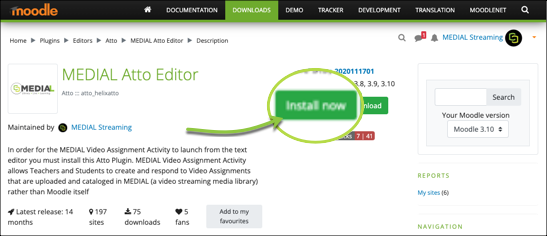
- Choose your Moodle Site & Click on
Install Now
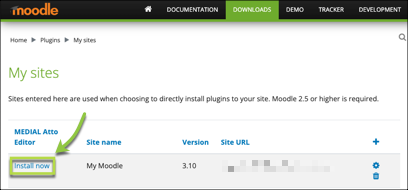
- Follow on Screen prompts to complete Installation of this Plugin
To make the MEDIAL button appear on the Text Editor
- Go to: Home / ► Site administration / ► Plugins / ► Text editors / ► Manage editors
- Click on Settings of the Atto HTML Editor
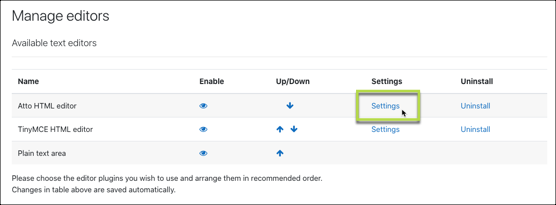
- Scroll down to the Toolbar config section
- And, add the highlighted item (including the comma) to your configuration:
collapse = collapse
style1 = title, bold, italic
list = unorderedlist, orderedlist
links = link
files = image, media, managefiles, helixatto
style2 = underline, strike, subscript, superscript
align = align
indent = indent
insert = equation, charmap, table, clear
undo = undo
accessibility = accessibilitychecker, accessibilityhelper
other = html
- Click Save changes at the bottom